 It may happen that Google Play Store monsters suddenly the message "No connection, Retry" or "Check your connection and try again". The problem occurs even when your smartphone/tablet Android is connected to the Internet via WiFi, 3G or LTE.
It may happen that Google Play Store monsters suddenly the message "No connection, Retry" or "Check your connection and try again". The problem occurs even when your smartphone/tablet Android is connected to the Internet via WiFi, 3G or LTE.
It is avexing problem, and that does not resolve on its own, but you can fix with a few steps.
Let's find out how to fix it.
 |
Versione Italiana |
Since the error No connection, Retryor Check your connection and try again has various causes will show you different solutions.
1. Reset Data & time
This first solution will solve the problem in 80% of cases.
Access the Setup menu, select Date & time and check the Automatic date & time.

Make sure that the system has updated the time and verify if you can access in Google Play Store.
2. Clear the cache of the Google Play Store
The problem could be caused by a block in the cache of the Google Play Store, in these cases it's sufficient to delete the data contained in it.
To do that you will have to access the Setup menu, enter the section App, scroll horizontally until All app. Now look for the Google Play Store app, clicking will access to the basic settings of the application. Click Clear Cache.

Check that accessing the Google Play Store no longer displayed the message "No connection, retry" or "Check your connection and try again".
3. Change or recharge your Google account
In some cases the error is No connection, Retry or Check your connection and try aganin can be caused by a security issue linked to your Google account registered on your Android device.
The solution may be to change account or try to disconnect and reconnect it, let's see how to proceed.
We have already shown how to do this in this article: How to delete a Google account from an Android smartphone or tablet
Now you have removed your account from your device, you must then proceed to charge your account or to enter a new one. To do this you access the Setup and click on Account now click on +Add account.
4. Remove the proxy server and VPN software
Another cause of this error may be the use of a proxy server or VPN software. If you make use of proxy servers and/or VPN software simply disconnect.
Regarding the use of proxy servers just go to Setup > Wireless & networks > Wi-Fi access Advanced settings and remove any proxy server.

If you make use of VPN software proceed to terminate the execution of these software even if operating only in the background.
5. Uninstall updates
Very often the Google Play Store is updated automatically without any notice. These updates may generate some problems. If the above steps did not solve your problem you should try to remove updates from Google Play Store.
To do that you will have to access the Setup menu, enter the section App, scroll horizontally until All app. Now look for the Google Play Store app, clicking will access to the basic settings of the application. Click Uninstall updates.

6. Delete the host file (only for advanced user)
This method is for advanced users only, because it is going to get their hands in the file system of your android device, so if you are not experienced you could cause more damage.
- Open the File Manager on your Android device.
- Access to the path root/system/etc
- Delete the file hosts.txt
Reboot smartphone / tablet and the file will regenerate itself.
7. Factory data reset
Although this is probably the most efficient and fast is always the most feared by Android users, who do not want to risk losing photos, videos, music, messages and app. Before then, you must run a nice quote backup of everything.
- Access to Setup and then to the Backup & Reset section.
- Click Factory data reset.
- Into factory data reset screen, you can also do not check voice Erase SD Card after that click on Reset phone

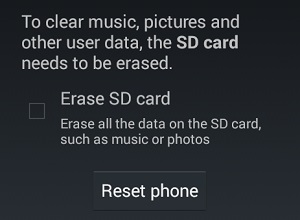
WARNING: If all the solutions shown in this article do not solve your problem we suggest you contact your phone company to find out if by chance are blocking the Google IP. We suggest you also contact the customer service department of prodetture your smartphone / tablet Android.

